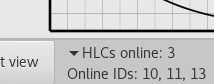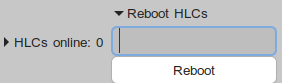Page History
If you select this option in the Setup Tab of the LCC (Deploy RemoteDistributed), the behaviour of the whole deployment changes fundamentally . Your software is no longer deployed once locally on your device, but . If no NUCs are online or set up, one instance of your selected program is started for each vehicle that is online at that time, so make sure that your software can deal with getting one vehicle ID each and that the started programs can communicate with each other (if necessary). The same also holds if NUCs are set up - your software is started on the NUCs (HLCs) which are used in the Lab. (Your system must have installed the full setup. ). Each NUC takes care of one vehicle only. If more vehicles than NUCs are online, the remaining programs will run locally on your PC.
Requirements
Use the main PC
The main Lab PC (IP: 192.168.1.249) must be running (with an Apache Server), ideally before the NUCs are turned on.
Setting up the NUCs correctly
The NUCs need to be set up. They also need an automatically starting task running, which looks for new versions of the required files. It is called crontab task and relies on lab_autostart.bash.
| Info | ||
|---|---|---|
| ||
This file can also be found in the software repository ( The script is responsible for setting up the environment on the NUCs (e.g. downloading current versions of the cpm library, middleware etc.) so that programs can be deployed on the machines similarly to local deployment. |
Provide all required packages
You need to do this before turning the NUCs on.
...
| Info | ||
|---|---|---|
| ||
The HLCs use a startup script that takes the cpm library, Middleware etc. from an Apache server located on the Lab's main PC. The according files are updated every single time that these components are built. If you changed them during the lab run / if they are missing, please rebuild them and restart the NUCs/HLCs, so that they get the new software. This decision was made to reduce upload traffic when files are uploaded to the HLCs during a lab run. |
Make sure that all your files are uploaded correctly
Your folder structure must match the recommended folder structure (usage of ~/dev/...) for both the cpm library and the software repository. If your script/program relies on this data, then you should always refer to other programs using paths relative from ~ (so do not use /home/username explicitly). Cpm library and middleware can be found in the same folders on the NUCs. Required environment variables, e.g. for DDS, are set by default, so you do not need to take care of that.
...
| Warning |
|---|
Relative script paths are currently not supported. Also, please do not enter folders that may contain a lot of data (e.g. "./"), because all that data is then uploaded to all NUCs (which, although it gets deleted after they are restarted, might not be a good idea) |
Usage of MATLAB
If you use Matlab you need to use the init script. Load required data (e.g. XML configuration files), setup the reader and writer etc. Alternatively, use a script that is inspired by the init script. QOS_LOCAL_COMMUNICATION.xml is always located in ~/dev/software/middleware/build, and precompiled DDS IDL Matlab files can always be found in ~/dev/software/cpm_lib/dds_idl_matlab. Other files cannot be expected to be found on the NUC, unless you put them in the same folder as your own script.
| Info | ||
|---|---|---|
| ||
clc |
General information
Mapping of vehicle IDs
Vehicle IDs are matched to available NUC IPs in an ascending order (IP ...211 → ID 1, IP ...215 → ID 4), depending on the vehicle IDs you have selected.
You cannot simulate more vehicles remotely than NUCs are available - each NUC is always responsible for one vehilce only. Any further vehicle is simulated on your local device.
Using IDL-Datatypes and the cpm library
The location of the cpm library is always set using LD_LIBRARY_PATH in the local terminal - you do not need to take care of this in your program, as long as you have linked the library properly in your build script.
The Bash Folder
There is a folder called bash in the source code of the LCC. It contains scripts that are relevant for (remote) deployment of scripts, uploading scripts etc. You do not need to understand these scripts, but they are also used to load environment variables. You might encounter an error if you e.g. use another version of DDS than specified e.g. in environment_variables.bash. Your software might, for example, simply not start if the required variables could not be set. Make sure that you use the same package versions or change the entries accordingly.
Integrated error checking
IDL-Datatype for error checking
The following data type is used to check for NUC-crashes.
...
- source_id: This field can be used to obtain the ID of the NUC that sent the message
- script_running: True if a tmux session for the script is currently running. These sessions are started on the NUC when Deploy Remote is used, after the upload has finished. Usually, when a program crashes, the tmux session is stopped as well, thus this value can be used as an indicator to check if the script crashed.
- middleware_running: True if a tmux session for the middleware is running. Similar to script_running.
Online-indicators for NUCs
The UI indicates how many NUCs are online. The UI shows you how many NUCs are currently online (matching might take up to a minute after the NUCs have been booted and your program has started.) This can be useful for debugging or to find out on how many NUCs you can remotely deploy your program before, for the rest of your selected vehicles, the computation for those takes place locally. You can expand the section by clicking on the little triangle, thus revealing the IDs of the HLCs which are currently online:
If the entry stays empty, you need to check what went wrong. Potential errors are:
...
The following section Reboot HLCs allows you to reboot HLCs of your choice. You again need to click on the little triangle. An input will appear:
You can find out what to enter here if you hover over the input. You can either enter a comma-separated list that the LCC is supposed to remotely reboot (you can check if that worked by examining the online HLCs simultaneously), or you can enter a '*' to tell the LCC to reboot all currently connected NUCs.
Crash checks for your programs
As soon as you actually deploy your programs, and after the scripts have been uploaded, the LCC also starts checking if their corresponding tmux sessions (middleware and script) are still running.
...