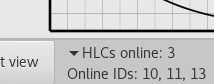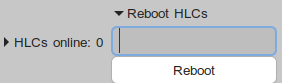Page History
If you select this option in the Setup Tab of the LCC (Deploy Remote), the behaviour of the whole deployment changes fundamentally . Your software is no longer deployed locally on your device, but on the NUCs (HLCs) which are used in the Lab. Your system must have installed the full setup.
Requirements
Use the main PC
...
Your folder structure must match the recommended folder structure (usage of ~/dev/...) for both the cpm library and the software repository. If your script/program relies on this data, then you should always refer to other programs using paths relative from ~ (so do not use /home/username explicitly). Cpm library and middleware can be found in the same folders on the NUCs. Required environment variables, e.g. for DDS, are set by default, so you do not need to take care of that.
...
The UI indicates how many NUCs are online. The UI shows you how many NUCs are currently online (matching might take up to a minute after the NUCs have been booted and your program has started.) This can be useful for debugging or to find out on how many NUCs you can remotely deploy your program before, for the rest of your selected vehicles, the computation for those takes place locally. You can expand the section by clicking on the little triangle, thus revealing the IDs of the HLCs which are currently online:
If the entry stays empty, you need to check what went wrong. Potential errors are:
- You are using the wrong domain ID (DDS) for the LCC. If LCC and NUCs are not within the same DDS domain, they cannot discover each other. Please check which ID you need to use.
- Packages are missing on the NUCs. In this case, upload packages are missing on the main PC or the NUCs have not been set up correctly (e.g. the autostart task, see requirements)
- The NUCs or your PC are not connected to the same network
- You are not using the main Lab PC (which is recommended for remote deployment)
- The NUCs crashed
The following section Reboot HLCs allows you to reboot HLCs of your choice. You again need to click on the little triangle. An input will appear:
You can find out what to enter here if you hover over the input. You can either enter a comma-separated list that the LCC is supposed to remotely reboot (you can check if that worked by examining the online HLCs simultaneously), or you can enter a '*' to tell the LCC to reboot all currently connected NUCs.
Crash checks for your programs
...