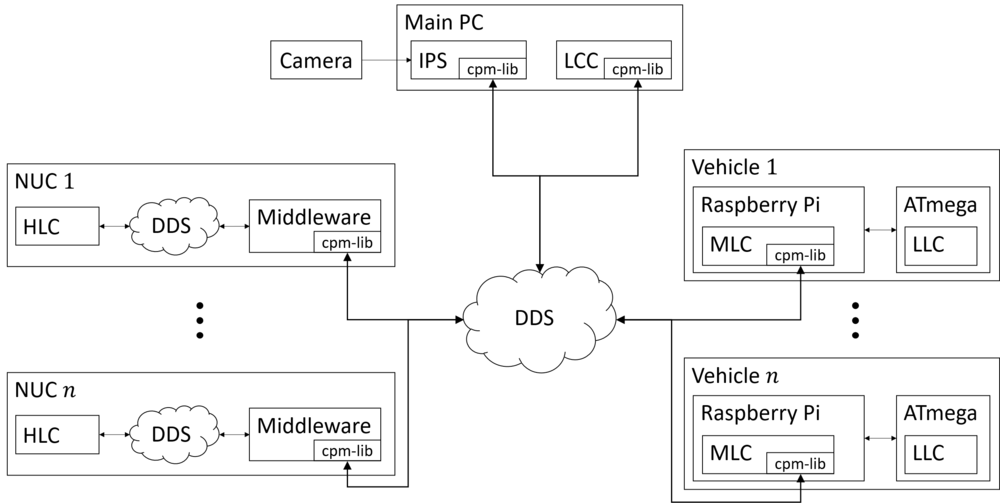Page History
| Tip |
|---|
Welcome to your first space. Go ahead, edit and customize this home page any way you like. We've added some sample content to get you started. |
Goal
Your space homepage should summarize what the space is for, and provide links to key resources for your team.
Core team
Harvey Honner-white | Alana Baczewski | Sameer Farrell | Mia Bednarczyk |
Roadmap
You can edit this roadmap or create a new one by adding the Roadmap Planner macro from the Insert menu. Link your Confluence pages to each bar to add visibility, and find more tips by reading the Atlassian blog: Plan better in 2015 with the Roadmap Planner macro.
...
Know your spaces
Everything your team is working on - meeting notes and agendas, project plans and timelines, technical documentation and more - is located in a space; it's home base for your team.
A small team should plan to have a space for the team, and a space for each big project. If you'll be working in Confluence with several other teams and departments, we recommend a space for each team as well as a space for each major cross-team project. The key is to think of a space as the container that holds all the important stuff - like pages, files, and blog posts - a team, group, or project needs to work.
Know your pages
If you're working on something related to your team - project plans, product requirements, blog posts, internal communications, you name it - create and store it in a Confluence page. Confluence pages offer a lot of flexibility in creating and storing information, and there are a number of useful page templates included to get you started, like the meeting notes template. Your spaces should be filled with pages that document your business processes, outline your plans, contain your files, and report on your progress. The more you learn to do in Confluence (adding tables and graphs, or embedding video and links are great places to start), the more engaging and helpful your pages will become.
Learn more by reading Confluence 101: organize your work in spaces
Quick navigation
When you create new pages in this space, they'll appear here automatically.
| Children Display |
|---|
Useful links
| Link | Description |
|---|---|
| Confluence 101: organize your work in spaces | Chances are, the information you need to do your job lives in multiple places. Word docs, Evernote files, email, PDFs, even Post-it notes. It's scattered among different systems. And to make matters worse, the stuff your teammates need is equally siloed. If information had feelings, it would be lonely. But with Confluence, you can bring all that information into one place. |
| Confluence 101: discuss work with your team | Getting a project outlined and adding the right content are just the first steps. Now it's time for your team to weigh in. Confluence makes it easy to discuss your work - with your team, your boss, or your entire company - in the same place where you organized and created it. |
| Confluence 101: create content with pages | Think of pages as a New Age "document." If Word docs were rotary phones, Confluence pages would be smart phones. A smart phone still makes calls (like their rotary counterparts), but it can do so much more than that |
Tasks
- Customize the name, colour, and icon of Confluence.
- Decide who can see and edit this space or a specific page by clicking the icon. Learn more about Page Restrictions and Space Permissions.
- Try adding an inline comment by highlighting some text and click the comment icon.
- Learn more about inviting your team to Confluence.
...
| Section | ||
|---|---|---|
|
| Section | ||||||||||||||||||||||||||||||||||||
|---|---|---|---|---|---|---|---|---|---|---|---|---|---|---|---|---|---|---|---|---|---|---|---|---|---|---|---|---|---|---|---|---|---|---|---|---|
|
This documentation provides technical information in detail of the Cyber-Physical Mobility Lab at the Chair of Embedded Software at RWTH Aachen University. In our Lab it is possible to test and evaluate strategies for connected autonomous driving. Therefore we provide remote access which you can find on our website of the CPM Lab.
In this documentation we show you how to setup your environment for simulation only as well as for a full scale setup. We provide tutorials to get into our software quickly. You can also have a deeper look into special topics which we present in In-Depth Tutorials. If you have questions or feedback please let us know: cpm-support(at)embedded(dot)rwth-aachen(dot)de.
As you can see in the picture the Lab consists of the Master PC which provides the access to the infrastructure. It processes information from the Indoor Positioning System (IPS) and information from our user interface called the Lab Control Center (LCC). You can upload your program in the LCC which will send the commands to the vehicles Data Distribution Service (DDS) of the RTI Connext which works similar to a cloud system by providing all information to all members of the service. All vehicles and NUCs participate in the DDS as well. The NUCs process the commands and execute your program. In each NUC a local DDS provides the information with the middleware. Once all data is evaluated it is shared with the central DDS and sent to the vehicle.
Software architecture
The software for each vehicle is distributed between three major components:
- The High Level Controller runs on an Intel NUC PC, which is logically associated with a particular vehicle, but located in a shelf next to the track. The HLC is responsible for decision making and coordination with other HLCs.
- The Mid Level Controller runs onboard the vehicle on a Raspberry Pi Zero W, which is connected via WiFi. The MLC is responsible for accurately following the reference trajectory given by the HLC.
- The Low Level Controller runs onboard on an ATmega2560. It is responsible for the vehicle hardware interaction and abstraction.
Two supporting software components run on a separate "Master PC":
- The Indoor Positioning System measures the vehicle poses using a camera.
- The Lab Control Center Introduction gives the user an overview of the current operational state of the lab.
All software components use our CPM library (cpm-lib). The CPM-lib provides functions to communicate with the vehicle and the IPS system. You can find functions for localization and vehicle states.