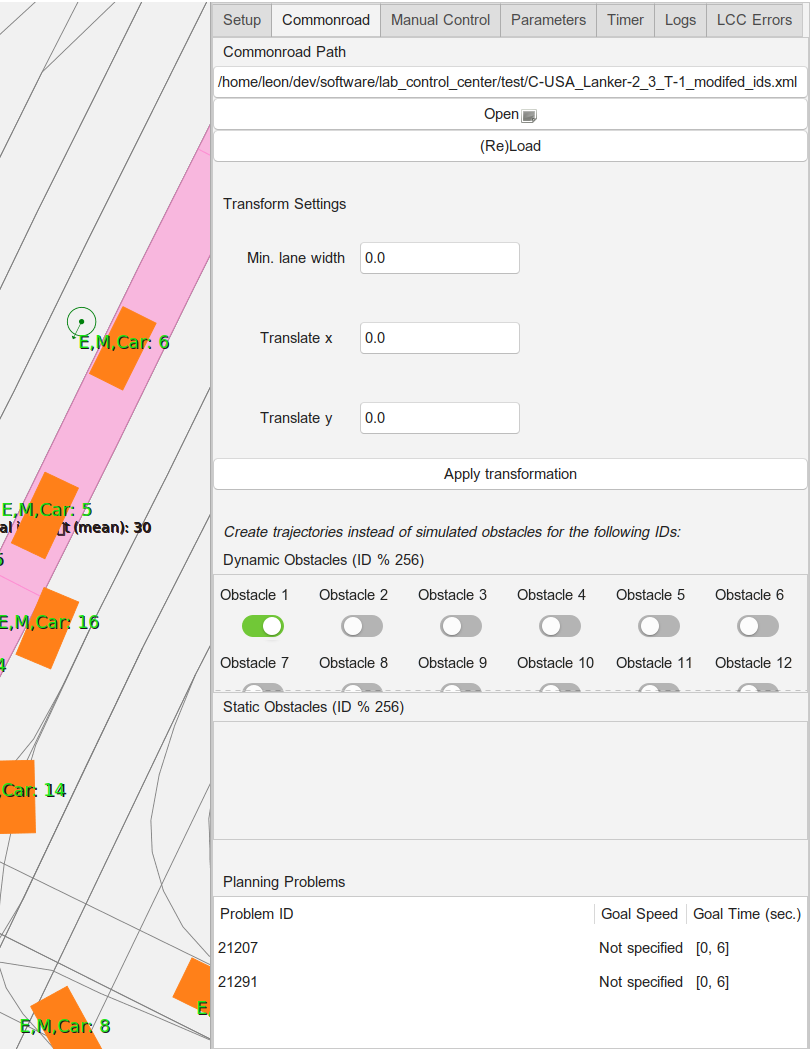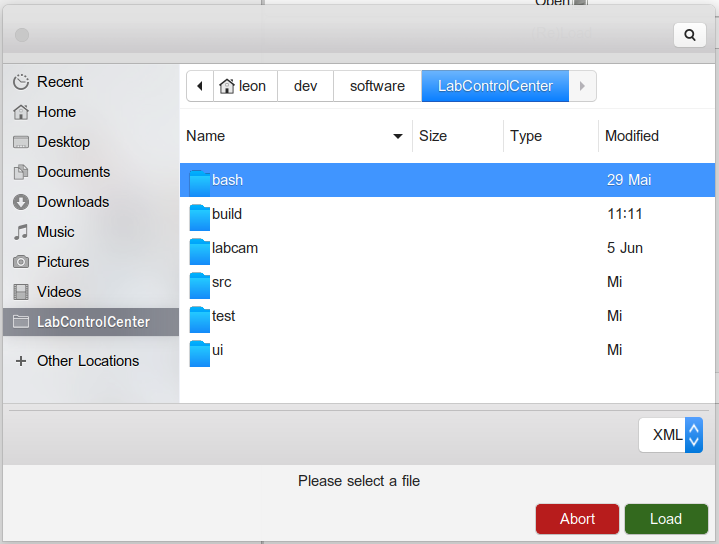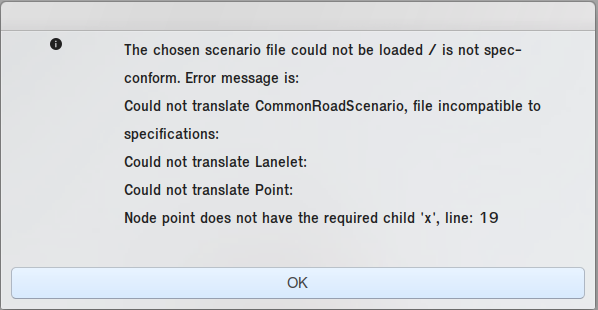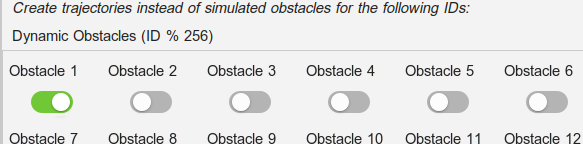Elements in this tab allow the user to load and transform Commonroad scenarios which follow the 2018 or 2020 specifications. The scenario will then be drawn in the MapView of the LCC and obstacles will either be simulated or used to control real vehicles with VehicleCommandTrajectory messages. (TODO:) Planning problems, obstacles etc. defined in the scenario will be used for the simulation and will be communicated to the participants when the simulation is started in Setup.
The tab also shows some basic information about the set planning problems.
Choosing a Scenario
A scenario can be chosen similarly to the script selection in Setup. Either use the Open button or edit the path text field and hit Enter.
Commonroad Specification
We have not (yet) implemented the whole commonroad specification. Intersections, crossings, traffic lights, traffic signs and signals are currently being ignored and print warnings visible in the LCC Errors Tab.
We also do not (yet) have a consistent handling of inexact positional values (we currently use the average) and rotations for shapes. The assumed default value for positions is (0,0) (origin).
Transforming the Scenario
You can also transform your scenario:
- Resize it by setting a minimum lane width
- Translate its x or y coordinates
Just enter the desired values in the according text boxes and either hit Enter if you just want to change one value, or set values for multiple fields first before applying them by clicking on Apply transformation. The values in the fields are set to 0.0 again after the transformation was applied.
IMPORTANT: The scenario gets centered, as the set coordinates might be out of scope. This means, if your scenario only uses coordinates e.g. larger than 200 for x and y values, it should still show up in the MapView. The current centering is not perfect, so you may want to translate it further.
Error Messages
Upon loading a scenario. you might receive an error message. Parts of the implemented loader check your scenario for consistency with the Commonroad specification. If it is malformed, values are missing or wrong types are used, you will find that the scenario will not load. Instead, a window will appear, which refers you to the line (in your scenario file) that raised the error.
IMPORTANT: There are also less relevant errors, e.g. related to drawing, which might be caused by currently missing implementation or decisions made on which Commonroad types to support. These error messages are shown in the LCC Errors Tab and will not prevent your scenario from loading. Keep in mind that these parts of the scenario might then not be supported in the simulation and also might not show up on the screen.
Obstacles and IDs
The loaded Commonroad scenario may define obstacles. The obstacle ID set in Commonroad is interpreted as the ID of the vehicle in the scenario. This is especially important if you choose to use the movement defined for the obstacle to be used as trajectory for a real vehicle. In this case, the real vehicle with the same ID will respond to the message.
In the image above, the path of obstacle 1 is communicated in form of trajectory messages for vehicle 1 - which can also be received and followed by a real vehicle - while the other obstacles are simulated without controlling real vehicles.
We only allow for obstacle IDs up to 256 due to the message types in use (uint8_t for ID) (TODO?), thus the ID is taken mod 256 if it is higher than that - we do not expect that you need to use more than 256 obstacles within one scenario (this might also have bad consequences for the performance of a simulation).
Workflow for obstacle simulation
(TODO - Link?) To actually see / use the obstacle simulation, you need to:
- Click Deploy in the Setup Tab
- Switch to the Timer Tab and press Start
As this is rather unintuitive, we will change this in the future.