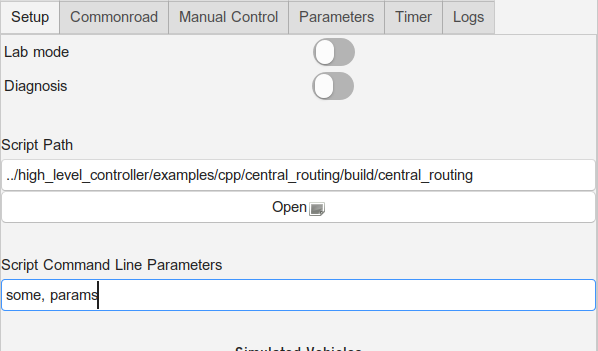
This example is a guideline on how to write a Matlab script that, together with the Middleware, communicates with a vehicle. This tutorial is based on our platoon example (which is just a series of vehicles following a preset path without much logic behind that behavior), which you can find in
More specifically, we well take a look at main_vehicle_ids.m.
As you can see in the following sections, this script uses another script, called init_script.m.
The init script is similar (in its idea) to the cpm library for your C++ programs: It is supposed to take care of redundant work for you. In this case, it sets up all relevant DDS participants for the communication within the network. It also loads the required IDL files (message types), loads XML files for QoS settings and sets the variable for the stop signal, which will be mentioned later on. It currently requires a given folder structure, which is automatically set up on the NUCs and should also be part of the software repository's structure - in an ideal case, you do not need to worry about that, as long as you import the init script from its original place (it can also be found in ~/dev/software/high_level_controller/examples/matlab/ on the NUCs). You can find it here: |
Please consult RTI DDS and Matlab to get an idea of how to work with DDS in Matlab. |
Your Matlab script is not supposed to directly communicate with the vehicle or to perform timing operations with the LCC. This is the Middleware's task, so your task is just to properly communicate with the Middleware (if you only want to control the vehicle).
The Middleware will wake your script up regularly to perform a computation with the currently given values, and you just need to respond in a proper way. This allows you to focus on problem solving instead of timing and communication. Always ensure that the middleware's period in the LCC "Parameters" tab is set according to your expectations in the HLC.
Your function head may differ, but you must use varargin as your last parameter to pass vehicle IDs to your script. This allows you to define, for your script, which vehicle(s) it should be responsible for. Any previous parameters you define are your own 'custom' parameters and need to be specified as additional parameters in the Lab Control Centers' UI before starting your script (if you wish to start it using the UI).
function main(middleware_domain_id, varargin)
...
vehicle_ids = varargin;
The parameter middleware_domain_id only exists in the eprosima branch and will not be added to the RTI Branch anymore! Don't use this parameter if you use RTI DDS. Furthermore, the examples below use the RTI DDS syntax. eProsima syntax can be found here. |
In other words: If your function head looks like this
function main(some, params, middleware_domain_id, varargin)
then you need to pass some, params as additional parameters in the LCC's UI (ignore the script path in the screenshot):
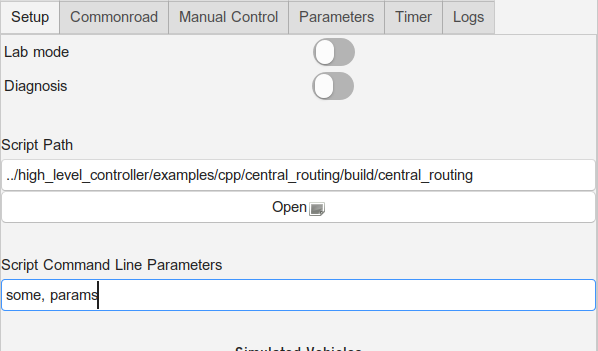
Varargin covers the vehicle IDs that your script should be responsible for. The DDS Domain ID to communicate with the Middleware only via shared memory is middleware_domain_id, its default value is 1. To be compatible with the LCC, which expects these two parameters to be available on calling your script, you should always put them as the last two parameters in your function head as specified above.
You can see the sample code below. What you should do:
|
You must send a ReadySignal message after initialization - only the ID string matters, which must be of the form "hlc_" + vehicle_id, where the latter is the ID of the vehicle the HLC and thus your script is responsible for:
|
You use the ReadyStatus type here, which was defined in one of the IDL files that was imported for you using the init script. You can see the values of this type in the IDL file:
https://github.com/embedded-software-laboratory/cpm_lab/blob/master/cpm_lib/dds_idl/ReadyStatus.idl
This message tells the Middleware that your script is now ready to operate and to receive its data. Thus, at this point, your reader for vehicle states (here stateReader) should be initialized so that it can receive the data.
This is very important. There are two signals you must consider: Start and stop signals. You have to check regularly for the stop signal, and once for the start signal:
trigger_stop = uint64(18446744073709551615) was already set by the init script. It is the highest number representable with a uint64_t type. This number indicates that the simulation was stopped, and thus your script should immediately terminate.VehicleStateList (stateReader), are interpreted as start signals for less redundancy.Waiting for the initial start signal may look like this:
|
You need to repeat this procedure to check for the stop signal every time before you wait for the next start indicator sent by the Middleware (which is indicated by new samples in VehicleStateList). The loop, that includes calculating new data as well, may look like this:
|
The Middleware might already have been stopped by a stop signal while you are waiting for the next start signal in form of a VehicleStateList. It is thus important to set a timeout for stateReader that is not too high, so that you can check for stop signals in between waiting for a new start signal. On the other hand, you want to react as fast as possible to a new start signal, so the waiting time should also not be too low - only consider stop signals if you can be sure that you should have received a new start signal by that time, i.e. after 10 seconds. |
Information about your vehicle are contained in the VehicleStateList messages, which include the current states and observations of all vehicles as well as the current time. This signal is supposed to be the start signal for the HLC, so computation should start using this data directly after the message was received.
These signals, which, in this example, you can obtain using the stateReader, contain two fields which are vital to the correct usage of your script.
This signal has a third purpose as well. It shows the script when to start the computation, similar to a timing signal. The desired computation cycle is the following:
The history for this signal is set to 1, but you may still get an outdated signal here if you missed a period during your computation and read the next VehicleStateList in the middle of that next period. In that case, it may be better to skip that next period as well and wait for the following one to start.
|
You need to send vehicle command messages as a result of your computation including the vehicle ID to the Middleware, which propagates these to the vehicle. The implementation of the computation of e.g. the vehicle's trajectory is not explained here and depends on your task. You are only given an example of how to send a simple trajectory here.
We are now taking a look at In the script which we were looking at leader.m, which, as you can see in the first code sample below, is called within the platoon script. We use it to compute the next trajectory segment:
All the scripts that you use internally should be in the same folder, else they will not work when they are being deployed remotely. |
|
In the following, you see an example of how to set up a trajectory message, that can then be sent using the trajectoryWriter:
|
If you want to start your script using a bash script, you can do it like this:
/opt/MATLAB/R2019a/bin/matlab -logfile matlab.log -sd $script_dir -batch "$script_name(1, ${vehicle_id})"Usually, you would want to start it using the LCC instead, which takes care of these things for you.
See here: If, within the setup tab, you do not select any script but leave the script field empty, only the Middleware gets started. You can then start your own script from within the Matlab GUI, it should detect the Middleware (if you set the correct number of vehicles, the Middleware will, if deployed locally, wait for HLC messages for all vehicles that are currently online).
As mentioned before, the Middleware takes care of timing. As soon as your script has told it that it is ready to operate, the Middleware should appear in the Timer Tab in the LCC. Then, you can start the simulation by sending a start signal (press on the start button). Of course, you need to deploy / start the simulation to start the Middleware before you start the timer (and, if you do not use the Matlab GUI, your selected Matlab script as well).