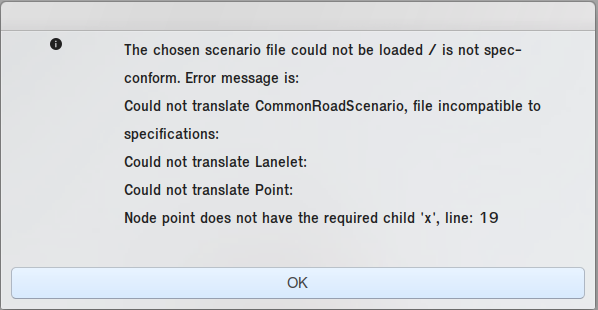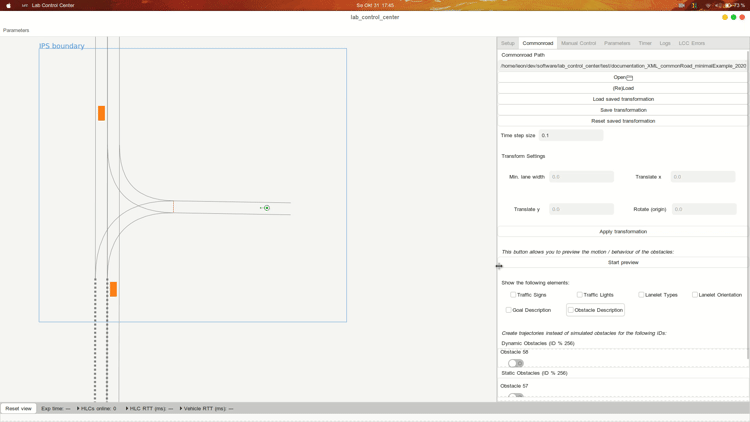Page History
...
Your chosen scenario gets centered when it is loaded, w.r.t the middle of the Lab's IPS boundaries. It is not automatically resized, though, so you might not see the whole scenario when you load it.
Error Messages
Upon loading a scenario. you might receive an error message. Parts of the implemented loader check your scenario for consistency with the Commonroad specification. If it is malformed, values are missing or wrong types are used, you will find that the scenario will not load. Instead, a window will appear, which refers you to the line (in your scenario file) that raised the error.
IMPORTANT: There are also less relevant errors, e.g. related to drawing, which might be caused by currently missing implementation or decisions made on which Commonroad types to support. These error messages are shown in the LCC Errors Tab and will not prevent your scenario from loading. Keep in mind that these parts of the scenario might then not be supported in the simulation and also might not show up on the screen.
Transforming the Scenario
...
- Load saved transformation This button applies transformations that you have stored before to the currently loaded scenario. Important: It does not reset changes made before, so you might want to (Re)Load before pressing this button.
- Save transformation Save the current transformation in the profile for your current file. Important: Changes in x / y are added, not overwritten.
- Reset saved transformation Resets the transformation profile for the current file. Important: This also includes the initial centering that takes place automatically, and every transformation you have done so far. It is thus advisable to (Re)Load after performing a reset.
...
We did not want the view to become too cluttered. Thus, parts of the simulation like traffic signs or vehicle information are only drawn on demand. They can be toggled in this part.
Error Messages
Upon loading a scenario. you might receive an error message. Parts of the implemented loader check your scenario for consistency with the Commonroad specification. If it is malformed, values are missing or wrong types are used, you will find that the scenario will not load. Instead, a window will appear, which refers you to the line (in your scenario file) that raised the error.
IMPORTANT: There are also less relevant errors, e.g. related to drawing, which might be caused by currently missing implementation or decisions made on which Commonroad types to support. These error messages are shown in the LCC Errors Tab and will not prevent your scenario from loading. Keep in mind that these parts of the scenario might then not be supported in the simulation and also might not show up on the screen.
Obstacles and IDs
The loaded Commonroad scenario may define obstacles. The obstacle ID set in Commonroad is interpreted as the ID of the vehicle in the scenario. This is especially important if you choose to use the movement defined for the obstacle to be used as trajectory for a real vehicle. In this case, the real vehicle with the same ID will respond to the message.
...
| Info | ||
|---|---|---|
We only allow for obstacle IDs up to 256 due to the message types in use (uint8_t for ID) (TODO?), thus the ID is taken mod 256 if it is higher than that - we do not expect that you need to use more than 256 obstacles within one scenario (this might also have bad consequences for the performance of a simulation). | ||
| Info | ||
|
Goal Information
Additional information about the goal states are shown at the bottom of the Commonroad-Tab.
Using Commonroad as Part of the Simulation
To actually see / use the obstacle simulation, you need to:
- Click Deploy in the Setup Tab
- Switch to the Timer Tab and press Start
...
This should be your usual workflow for starting your own script via the LCC as well.
Further information
We use different color codings for inexact positions of drawn obstacles, where obstacles with exact positions are orange.
The descriptions for obstacles use few latters to save space. Their meaning is explained here:
| Symbol | Meaning |
|---|---|
| E | Pose is exact |
| I | Pose is not exact |
| M | Obstacle is moving |
| S | Obstacle is static |
| Unk | Unknown obstacle |
| Car | Obstacle is a car |
| Truck | Obstacle is a truck |
| Bus | Obstacle is a bus |
| MCycle | Obstacle is a motorcycle |
| BCycle | Obstacle is a bicycle |
| Ped | Obstacle is a pedestrian |
| Prio | Obstacle is a priority vehicle |
| Train | Obstacle is a train |
| Constr | Obstacle is a construction zone |
| Parked | Obstacle is a parked vehicle |
| Boundary | Obstacle is a road boundary |
The text drawn for traffic signs is taken from its definition in the commonroad file:
Traffic Sign ID (list of additional values) Traffic Sign ID (list of additional values) Traffic Sign ID (list of additional values) ...