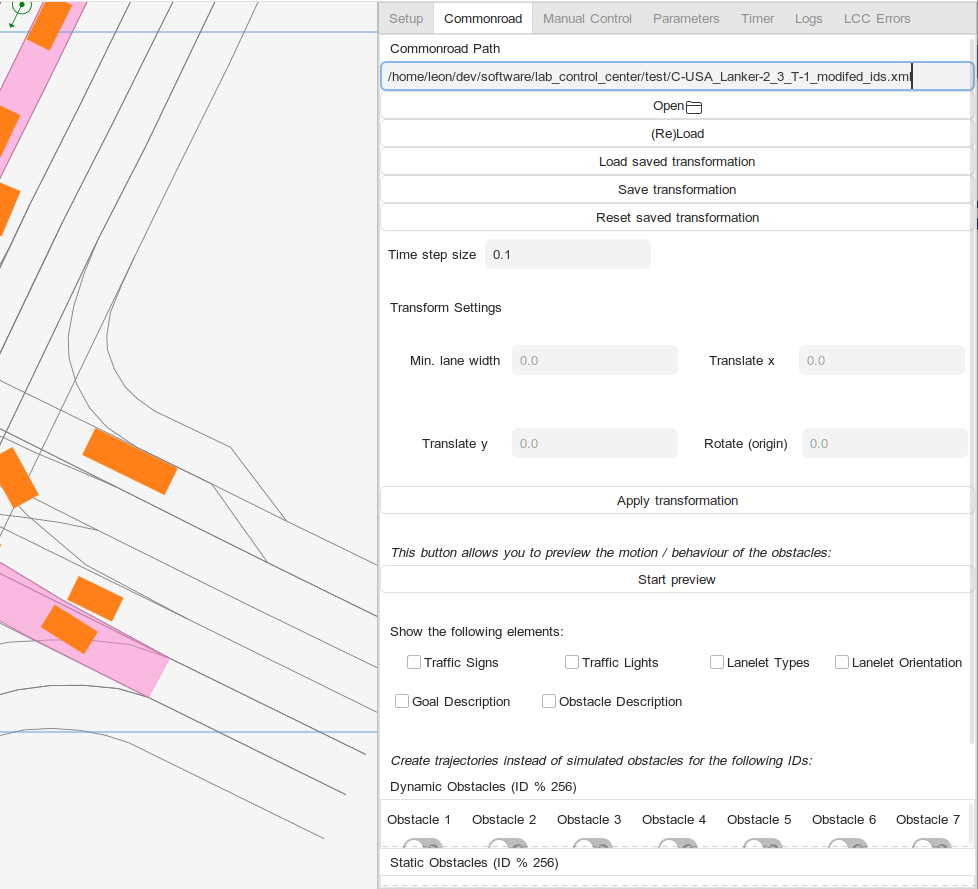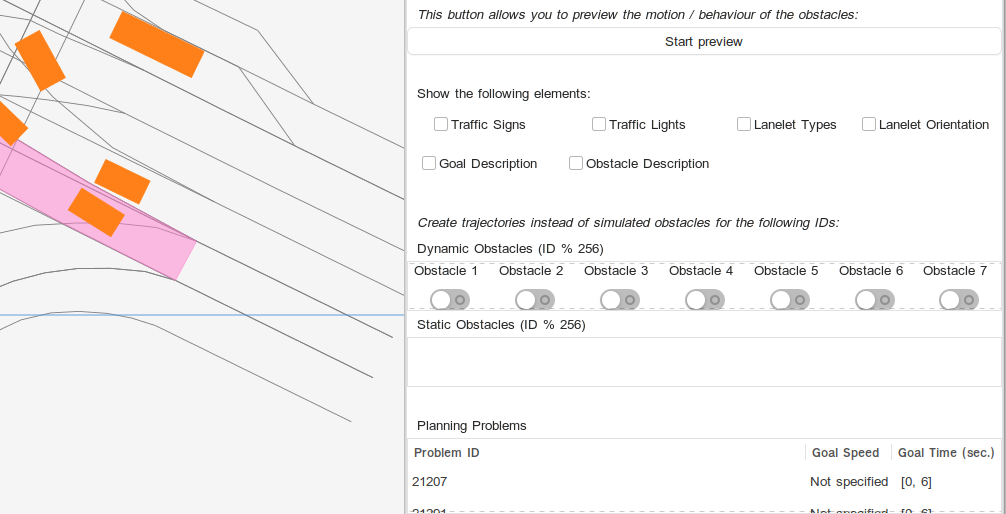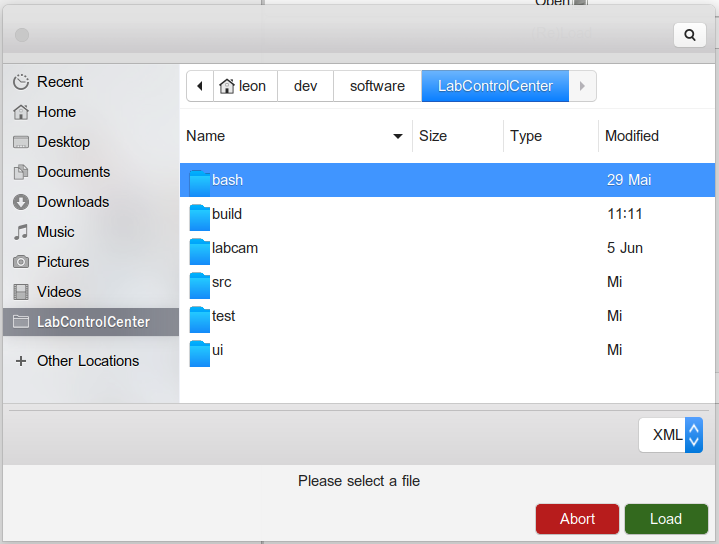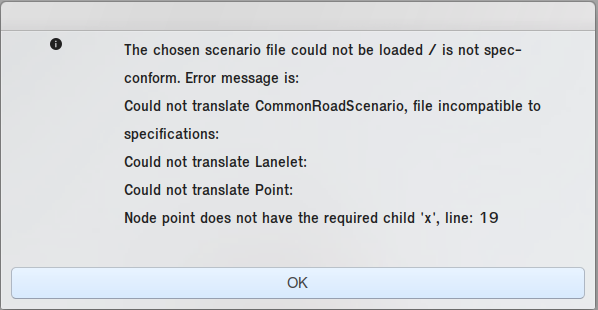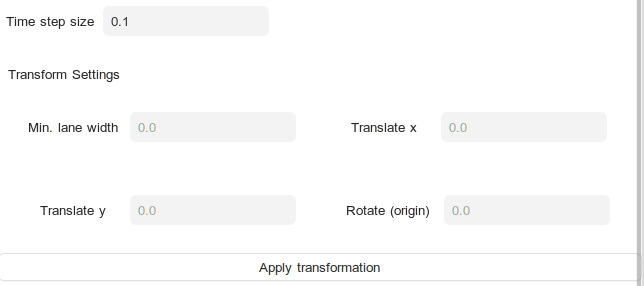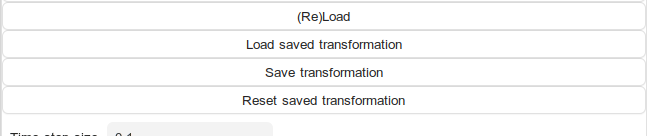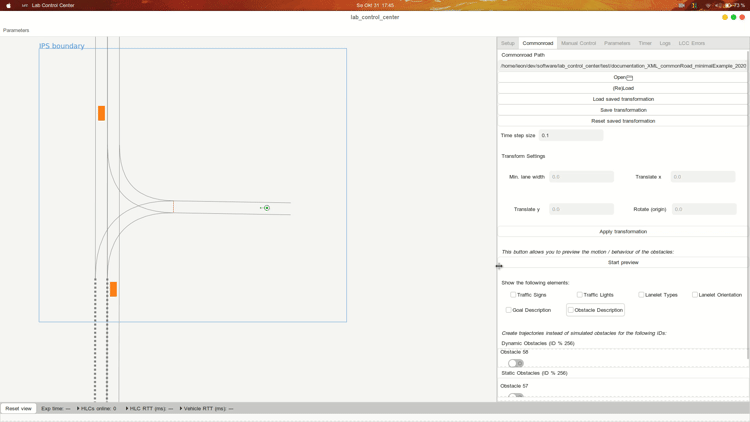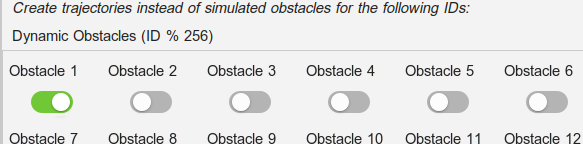Page History
Elements in this tab allow the user to load and transform Commonroad scenarios which follow the 2018 or 2020 specifications. The scenario will then be drawn in the MapView of the LCC and obstacles will either be simulated or used to control real vehicles with VehicleCommandTrajectory messages. (TODO:) Planning problems, obstacles etc. defined in the scenario will be used for the simulation and will be communicated to the participants when the simulation is started in Setup.
The tab also shows some basic information about the set planning problems, allows to transform the problem (and to store that transformation) and gives options on what elements of the problem to show.
...
A scenario can be chosen similarly to the script selection in Setup. Either use the Open button or edit the path text field and hit Enter.
| Info | ||
|---|---|---|
| ||
We have not (yet) implemented the whole commonroad specification. Intersections, crossings, and signals are currently being ignored and print warnings visible in the LCC Errors Tab. Traffic lights are not being simulated, but their position is shown, if possible. We also do not (yet) have a consistent handling of inexact positional values (we currently use the average) and rotations for shapes. The assumed default value for positions is (0,0) (origin). |
...
Upon loading a scenario. you might receive an error message. Parts of the implemented loader check your scenario for consistency with the Commonroad specification. If it is malformed, values are missing or wrong types are used, you will find that the scenario will not load. Instead, a window will appear, which refers you to the line (in your scenario file) that raised the error.
IMPORTANT: There are also less relevant errors, e.g. related to drawing, which might be caused by currently missing implementation or decisions made on which Commonroad types to support. These error messages are shown in the LCC Errors Tab and will not prevent your scenario from loading. Keep in mind that these parts of the scenario might then not be supported in the simulation and also might not show up on the screen.
...
You can also transform your scenario:
- Resize it by setting a minimum lane width
- Translate its x or y coordinates
- Rotate it around its center
- Change the time steps
...
You might be interested in keeping the transformation that you set for your scenario. We use a YAML profile to accomplish this. You do not need to access it directly:
- Load saved transformation This button applies transformations that you have stored before to the currently loaded scenario. Important: It does not reset changes made before, so you might want to (Re)Load before pressing this button.
- Save transformation Save the current transformation in the profile for your current file. Important: Changes in x / y are added, not overwritten.
- Reset saved transformation Resets the transformation profile for the current file. Important: This also includes the initial centering that takes place automatically, and every transformation you have done so far. It is thus advisable to (Re)Load after performing a reset.
...
If you want to see what the scenario looks like during the simulation, you can preview the movement of the obstacles from within the Commonroad Tab:
Toggle Additional Information
We did not want the view to become too cluttered. Thus, parts of the simulation like traffic signs or vehicle information are only drawn on demand. They can be toggled in this part.
Obstacles and IDs
The loaded Commonroad scenario may define obstacles. The obstacle ID set in Commonroad is interpreted as the ID of the vehicle in the scenario. This is especially important if you choose to use the movement defined for the obstacle to be used as trajectory for a real vehicle. In this case, the real vehicle with the same ID will respond to the message.
In the image above, the path of obstacle 1 is communicated in form of trajectory messages for vehicle 1 - which can also be received and followed by a real vehicle - while the other obstacles are simulated without controlling real vehicles.
...
Additional information about the goal states are shown at the bottom of the Commonroad-Tab.
Using Commonroad as Part of the Simulation
...